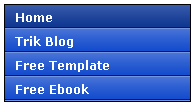 We have learned how to create horizontal menu before. Now we will try to make a vertical menu. We will make a vertical menu like the image. Ok let's do it
We have learned how to create horizontal menu before. Now we will try to make a vertical menu. We will make a vertical menu like the image. Ok let's do it1. Login to blogger then choose "Layout-->Edit HTML"
2. Put the script below before this code ]]></b:skin> or put it in CSS code area.
.glossymenu, .glossymenu li ul{
list-style-type: none;
margin: 0;
padding: 0;
width: 185px; /*WIDTH OF MAIN MENU ITEMS*/
border: 1px solid black;
}
.glossymenu li{
position: relative;
}
.glossymenu li a{
background: white url('http://blog.superinhost.com/vertical/blue1.gif') repeat-x bottom left;
font: bold 12px Verdana, Helvetica, sans-serif;
color: white;
display: block;
width: auto;
padding: 5px 0;
padding-left: 10px;
text-decoration: none;
}
.glossymenu li ul{
position: absolute;
width: 190px;
left: 0;
top: 0;
display: none;
}
.glossymenu li ul li{
float: left;
}
.glossymenu li ul a{
width: 180px;
}
.glossymenu li a:visited, .glossymenu li a:active{
color: white;
}
.glossymenu li a:hover{
background-image: url('http://blog.superinhost.com/vertical/blue2.gif');
}
* html .glossymenu li { float: left; height: 1%; }
* html .glossymenu li a { height: 1%; }
You can change the menu color, look at the red text (blue1.gif and blue2.gif). Change it with some color menu below. For example, if you want to choose red color, then the code would be like this :
.glossymenu li a{
background: white url('http://blog.superinhost.com/vertical/red.gif') repeat-x bottom left;
dan
.glossymenu li a:hover{
background-image: url('http://blog.superinhost.com/vertical/red.gif');
Vertical Menu Color :
blue1.gif blue2.gif | |
green1.gif green2.gif | |
red1.gif red2.gif | |
pink1.gif pink2.gif | |
black1.gif black2.gif |
3. Save your template.
4. Then go to "Page Elements" menu
5. choose "Add a Gadget -->HTML/JavaScript" the insert the code below.
<ul id="verticalmenu" class="glossymenu">
<li><a href="/">Home</a></li>
<li><a href="http://trik-tips.blogspot.com">Trik Blog</a></li>
<li><a href="http://x-template.blogspot.com" >Free Template</a></li>
</li>
</ul>
Note :
- The red code is the links.
- The Blue code is anchor text.
- If you want to add menu, just copy the blink code and paste it.
6. Then click "Save"
No comments:
Post a Comment